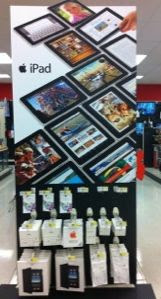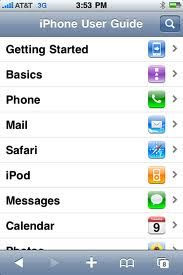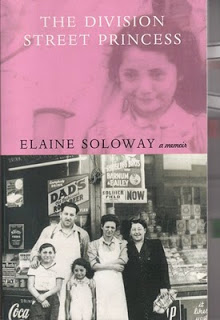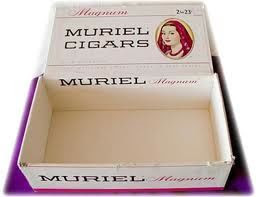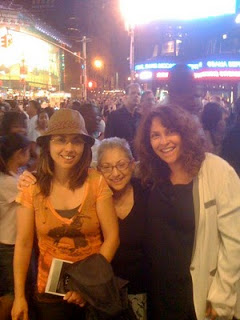In my previous life – BSJ – my office desk, computer, bathroom mirror, and other surfaces were covered with Post-It Notes.
Some To-Do’s were vital; i.e. Send invoice to client. Others, mundane, as in Laundry. And still others, pathetic: No ice cream!
Then, the sky opened, sunlight filled the continent, and Steve Jobs ordered, "Thou shalt have Macs." Suddenly, ancient tree products and writing instruments were old hat, and programs or applications available on Apple computers, iPhones, iPods, and iPads replaced all of those Pitman-penmanship stickies.
Because #1 on my current To Do list reads, Play nice and share, I've decided to offer you a few apps and web sites that might come to your rescue. They’re likely available on non-Apple devices, but why go there?
1) Awesome Note Lite is a free Apple app that reviewers consider "ten times better" than Notes, Apple‘s default program. The same critic sniffs that the Notes application is very limited, and "Awesome Notes is a worthy solution and replacement for it."
He (oh, I'm sure it's a "he") says the biggest difference between Apple's Notes and Awesome Notes is that the latter allows you to organize your notes into folders. He says a bunch of other stuff, which you can find on the app's own page in the App store.
2) Evernote is my current favorite in this productivity category. Like the above, it's free and it's heralded for "turning the iPhone, iPod Touch and iPad into an extension of your brain, helping you remember anything and everything that happens in your life." You can save notes, ideas, snapshots, and recordings and the material instantly synchronizes across your devices. I like its ability to send yourself an e-mail, which I do to further remind me that I have a reminder. Oy,
3) Remember the Milk is a long-time free app that also travels between Apple products. It has an online service that syncs, and it can send reminders via email, SMS (Short Message Service), and instant messenger.
4) ReQall is free and useful when you don’t have time to write down an idea or reminder. Just tap the ReQall app and speak or type whatever you want to remember. ReQall can send you a reminder via voice, text message, instant message, email, or calendar alert.
5) Despite what the defamer said in Option 1, I still think Apple's Notes, which lives on the Home page of your iPhone, iPod, or iPad, is a useful list-maker. It automatically syncs to your Mobile Me mail account, and you can manually e-mail your lists (you can make as many as you want) to your other e-mail services. Naturally, it's free.
Now, with my publication of this post, I can perform a step that is the beauty part of every reminder and list-making service. I can check off, "Write blog on remembering." Done!