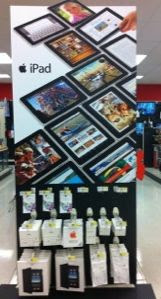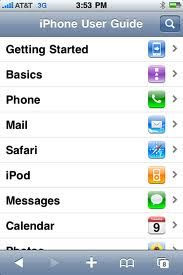While shopping at Target on Sunday, my husband and I paused before entering the checkout lane. We looked at each other then split in opposite directions. Upon returning to our goods, Tommy dropped into the cart -- among the Diet Coke, No Caffeine and Vanity Fair Everyday Napkins -- a heart-shaped box of Russell Stover candies. I tossed in a glittery card, "To My Wonderful Husband, Happy Valentine's Day." With no attempt to hide our purchases, we headed toward the shortest line. Who says romance is dead?
That's us, maybe not you. So, as a favor to those who mush about the upcoming holiday, I've gathered some apps to help make hearts flutter.
1. Be Mine Lite is a free Valentine's Day Card Creator. It comes loaded with backgrounds, hearts, cupids, kisses and more. You can save your cards, send them through email, or share on Facebook. It's universal, which means you can use it on an iPhone, iPad or iPod touch.
2. iCelebrate ~ Valentine's Day app costs $0.99, but that's not much to pay to set a romantic tone for the night. It streams love-inspired Smooth Jazz, Easy Listening, and Soul/R&B music. It can display either candlelit tables, a big red heart, or a New York City balcony at night.
3. Flower Coach by Teleflora is free and helps you write the perfect romantic greeting, including sweet, sexy, silly, traditional, Shakespeare-ish and hip-hop. And, you'll save 10% on your next bouquet.
4. Instant Poetry HD is a bit pricier at $1.99. But think of the fun you'll have as you create beautiful, passionate, and romantic poetry. Use your own pictures as backgrounds, tap a button to pop up some words, then drag them around the screen to design your masterpiece.
5. Open Table is free and uses your current location to provide a list of available restaurants. Search by city, neighborhood, cuisine or price. Valentine's Day is notoriously busy and expensive, but if you're undeterred, use this app to find a description, photos and reviews. Bon appetit!
6. Kiss N Blow costs $0.99. You blow a kiss into your iPhone, and have it sent to your Valentine via email or text messaging. Select from a variety of themes: Green Kiss (environmentally friendly), Eskimo Kiss (with your nose) Romantic Kiss, and Scuba Kiss, (from Underwater).
7. Now, if all of the above leaves you nauseous rather than excited, here's an app you might prefer: Love Sucks, a $0.99 app that recognizes Valentine’s Day isn’t for all. It displays anti-Valentine’s Day candy heart images of Love Sux, You Suck, and I'm Cheating.
Happy Valentine's Day!